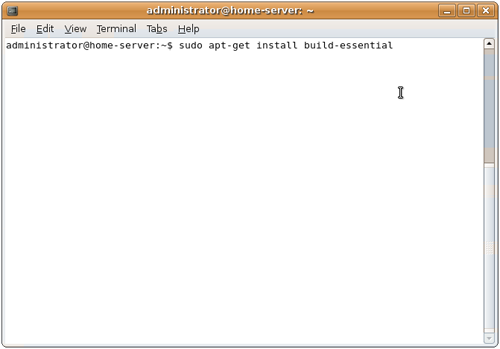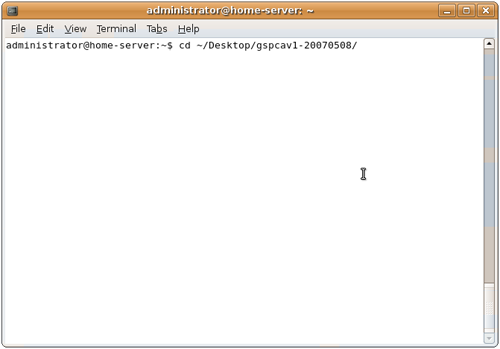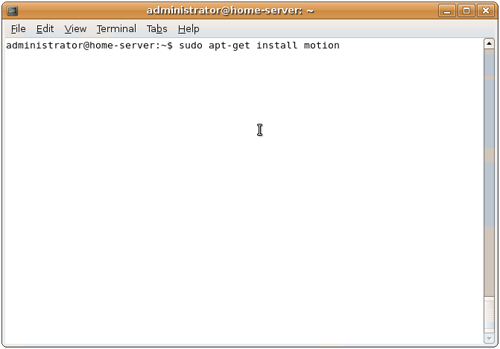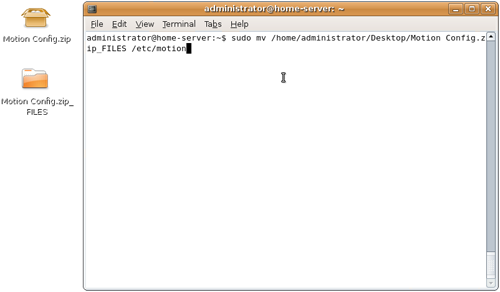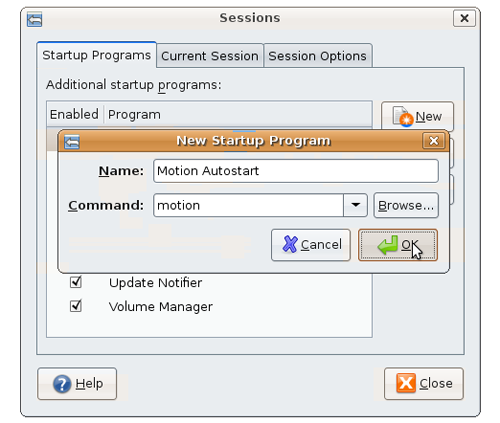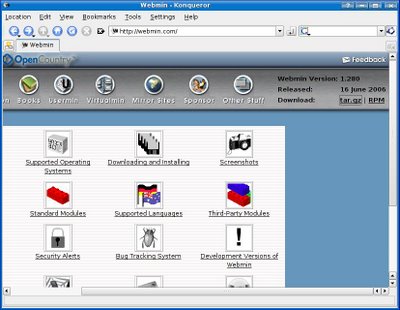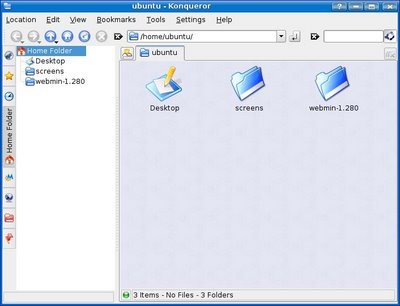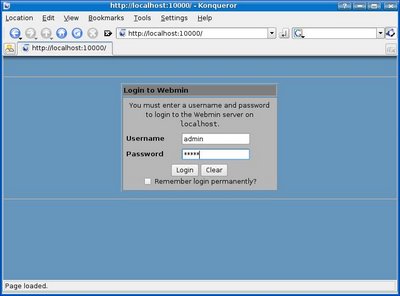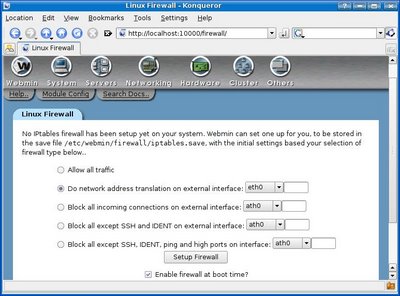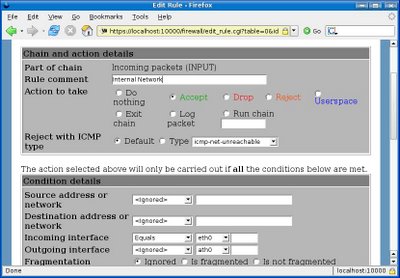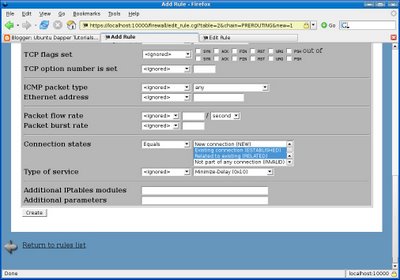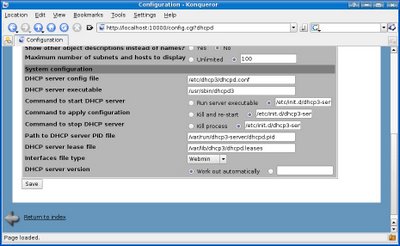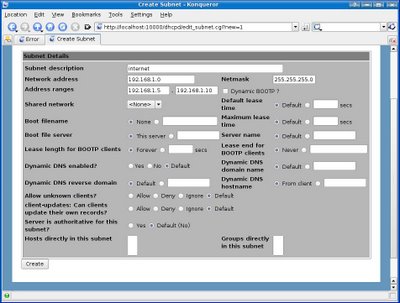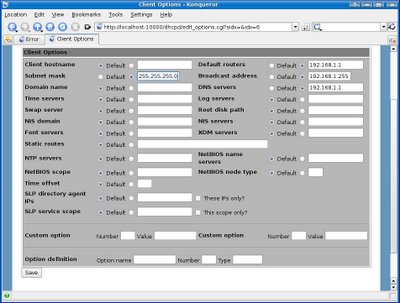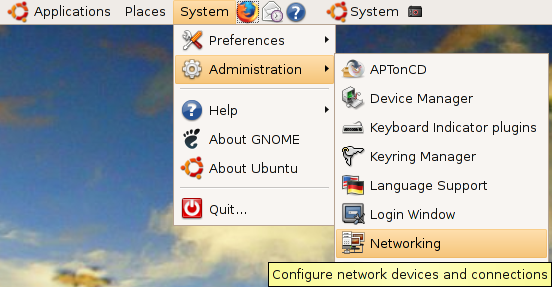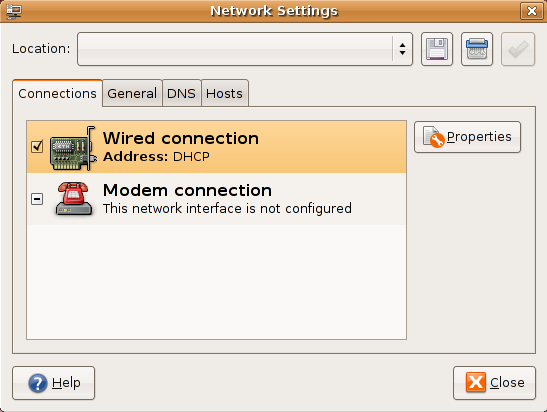Suku Maya adalah kelompok suku yang tinggal di semenanjung Yucatan, Amerika Tengah yang berbatasan dengan Samudera Pasifik di sebelah barat, dan Laut Karibia di sebelah timur. Suku yang pada zaman batu mencapai kejayaan di bidang teknologinya (250 M hingga 925 M), menghasilkan bentuk karya dan peradaban unik seperti bangunan (Chichen Itza), pertanian (kanal drainase), tanaman jagung dan latex, sumurnya yang disebut "cenotes".
Cara mereka berkomunikasi dan mendokumentasikan tulisan:
Tulisannya menggunakan gambar dan simbol, yang disebut "glyph".
Ada dua macam glyph: yakni yang menampilkan gambar utuh dari benda yang dimaksudkan, dan tipe yang menggambarkan sesuatu sesuai dengan suku katanya.
Misalnya kata "balam: jaguar", digambarkan dengan kepala binatang tersebut, atau dengan tiga suku kata "ba"-"la"-"ma" yang terdiri dari tiga gambar sejenis mangkok/tempurung.
Suku ini juga mengenal kecantikan seseorang, dengan membuat tempurung kepalanya menjadi rata, dengan cara mengikatkan papan di dahi dan tempurung belakang pada bayi/kelahiran anak, sehingga pada waktu dewasa mereka merasa anggun dengan memiliki tulang dahi yang rata.
Adapun senjata yang digunakan adalah disebut "Atlatl" , yakni semacam busur dan panahnya.
Makanan utama mereka adalah: Tortilla.
Kalender Suku Maya
Pernah dengarkan mengenai mitologi-mitologi setiap bangsa didunia,misalnya mitologi perdaban China,Mesir,Sumeria,Yunani,dsb. Nah,dikisahkan didalam beberapa mitologi-mitologi tsb bahwa bumi ini pernah dilanda banjir dahsyat yang mengerikan,hampir semua peradaban-peradaban zaman dulu ada cerita tentang bencana yang satu ini,misalnya diantara lebih dari 130 suku Indian di Benua Amerika hampir tidak ada suku yang tidak memitoskan banjir dasyat sebagai topik.
Kalau mau lebih mudahnya,coba ingat-ingat Kisah Nabi Nuh (Noah).Dikisahkan didalam Al-Qur’an maupun Bible, bahwa seluruh peradaban manusia pada saat itu musnah,terkecuali bagi orang-orang yang percaya pada ajaran Alllah yang disampaikan oleh Nabi Nuh yang selamat dari bencana air bah yang maha dasyat itu.
Di sekitar pedalaman kaki Gunung Himalaya, Tibet misalnya, orang-orang menjumpai sebuah suku, keturunan dan rupa mereka hampir mirip dengan orang Yunani. Konon katanya, mereka adalah orang-orang yang beruntung masih hidup atas peristiwa banjir yang dahsyat itu.
Pada tahun 1986, kantor berita pemerintah Turki menyatakan bahwa 5.200 meter di atas permukaan laut puncak gunung (Ararat), telah ditemukan sebuah benda yang mirip dengan perahu Nabi Nuh yang berbentuk persegi empat, lalu mengambil gambarnya dari angkasa, dan panjang perahunya sesuai dengan yang dicatat dalam kitab suci.
Mister Li Hongzi (pendiri Fulun Gong/Fulun Dafa) menerangkan dalam ceramah Alam Semesta-nya,Beliau menuturkan bahwa peradaban dimuka bumi ini setidaknya telah dihancurkan kurang lebih sebanyak empat kali oleh Sang Pencipta. Dan,pada saat era dimana kita hidup sekarang ini, merupakan masa kehidupan peradaban umat manusia ke-5 dibumi.
Lalu kenapa manusia bisa mengalami bencana itu? Mitologi dari setiap negara mempunyai penjelasan yang sama terhadap hal ini. Semua ini dikarenakan kemerosotan dan kebejatan manusia, lalu Sang Penguasa Alam Semesta memutuskan untuk menghukum manusia.
Mengenai penggambaran atas peristiwa dimusnahkannya beberapa peradaban-peradaban manusia masa silam ,sebenarnya bisa kita peroleh penjelasannya dari beberapa Hadist. Pernah aq membaca sebuah hadist riwayat (lupa tapi hadist riwayat siapa),disitu dikisahkan pada zaman nabi-nabi terdahulu,ada yang disebut sebagai zaman edan dan zaman apa gitu deh (intinya setiap manusia pada zaman ini kembali fitrah), sehabis zaman edan akan kembali lagi ke zaman fitrah sampai saatnya tiba alam semesta ini benar-benar akan dihancurkan secara keseluruhan. Nah, dari isi hadist tsb dapat kita peroleh penjelasan,bahwa ketika suatu zaman dimana manusia telah menunjukkan kemerosotan moral yang luar biasa (zaman edan),Sang Penicipta memutuskan untuk mengahiri peradaban tersebut dengan mengirimkan beberapa bencana besar yang ahirnya mengakhiri kehidupan dimuka bumi pada saat itu. Hanya beberapa oranglah yang disisakan untuk memulai peradaban baru selanjutnya.Pada waktu peradaban baru ini lahir,hati orang-orang yang berhasil terselamatkan tersebut kembali dalam keadaan bersih/fitrah (setelah bertobat) karena telah disadarkan oleh rentetan bencana mengerikan yang menimpanya dimasa silam.(mohon dikoreksi lagi yah hadistnya)
Siklus seperti itu terus menurus berlangsung sampai pada masa peradaban kita saat ini (masa peradaban umat manusia ke-5/matahari ke-5). Pada saat ini,dimana tanda-tanda zaman edan telah dapat terlihat dengan begitu jelas,mungkin kembali saatnya peradaban pada saat ini harus kembali diakhiri,dan akan digantikan dengan sebuah peradaban baru yang tidak ada hubungannya sama sekali dengan peradaban sebelumnya.(mungkin manusia-manusia yang akan datang akan mengenal sisa-sisa peradaban kita sebagai sebuah peradaban maju yang hilang ditelan masa,seperti halnya kisah mengenai peradaban Atlantis dan Lemuria yang tenggelam dimasa silam)
Kini muncul pertanyaan,apa hubungannya peradaban ke-5 dimuka bumi ini dengan tahun 2012??
Pada sistem penanggalan didalam Kalender Bangsa Maya/Maya Calendar yg merupakan kalender paling akurat sampe sekarang yg pernah ada di bumi.(Perhitungan Maya Calendar dari 3113 SM sampai 2012 M) ,mereka (Bangsa Maya) menyatakan pada tahun 2012,tepatnya tanggal 21 Desember 2012,merupakan “End of Times”. maksud dari “End of Times” itu sendiri masih diperdebatkan oleh para ilmuwan, dan arkeolog.
Ada yang menyatakan bahwa maksudnya adalah :
1. Berhentinya waktu (bumi berhenti berputar)
2. Peralihan dari Zaman Pisces ke Aquarius
3. Peralihan dari Abad Silver ke Abad keemasan
4. End of Times = End of the World as we know it
5. Akan ada sebuah galactic Wave yang besar, yang memberhentikan semua kegiatan di muka bumi ini, termasuk kemusnahan manusia
6. Perubahan dari dimensi 3 ke dimensi 4, bahkan 5
7. Kehidupan manusia meningkat dari level dimensi 3, ke 4, DNA manusia meningkat dari strain 2 ke 12, sehingga manusia dapat menggunakan telepati bahkan telekinesis
8. Ada yang menyatakan tidak akan terjadi apa-apa
9. Ada yang menyatakan waktu sudah tidak akan berlaku, jadi waktu tidak linear, tetapi bisa berubah2, sesuai dengan waktu yang kita alami, karena ditemukannya mesin waktu
10. Ditemukannya mesin waktu dan stargate
11. Manusia sudah dapat melakukan transportasi ke galaxi lain, melalui stargate
12. Bangkitnya messiah, yang akan menyelamatkan manusia dari kehancuran
13. Kebangkitan Isa AS / Jesus
14. First Contact pertama kali peradaban manusia dengan Alien/UFO
15. Manusia bergabung dengan komunitas antar galaxi pertama kali, manusia = galaxy being.
Dalam kalender bangsa Maya yang sangat tersohor itu, diramalkan bahwa pada periode 1992-2012 bumi akan dimurnikan, selanjutnya peradaban manusia sekarang ini akan berakhir dan mulai memasuki peradaban baru.
Dalam sejarah peradaban kuno dunia, bangsa Maya dikenal menguasai pengetahuan tentang ilmu falak yang khusus dan mendalam, sistem penanggalan yang sempurna, penghitungan perbintangan yang rumit serta metode pemikiran abstrak yang tinggi. Kesempurnaan dan akurasi dari pada penanggalannya membuat orang takjub.
Sekelompok masyarakat yang misterius ini tinggal di wilayah selatan Mexico sekarang (Yucatan) Guetemala, bagian utara Belize dan bagian barat Honduras. Banyak sekali pyramid, kuil dan bangunan-bangunan kuno yang dibangun oleh Maya yang masih dapat ditemui di sana. Banyak juga batu-batu pahatan dan tulisan-tulisan misterius pada meja-meja yang ditinggalkan mereka.
Para arkeolog percaya bahwa Maya mempunyai peradaban yang luar biasa. Hal itu bisa dilihat dari peninggalannya seperti buku-bukunya, meja-meja batu dan cerita-cerita yang bersifat mistik. Tetapi sayang sekali buku-buku mereka di perpustakaan Mayan semuanya sudah dibakar oleh tentara Spanyol ketika menyerang sesudah tahun 1517. Hanya beberapa tulisan pada meja-meja dan beberapa system kalender yang membingungkan tersisa sampai sekarang.
Seorang sejarahwan Amerika, Dr. Jose Arguelles mengabdikan dirinya untuk meneliti peradaban bangsa ini. Ia mendalami ramalan Maya yang dibangun di atas fondasi kalender yang dibuat bangsa itu, dimana prediksi semacam ini persis seperti cara penghitungan Tiongkok, ala Zhou Yi. Kalendernya, secara garis besar menggambarkan siklus hukum benda langit dan hubungannya dengan perubahan manusia. Dalam karya Arguelles, The Mayan Factor: Path Beyong Technology yang diterbitkan oleh Bear & Company pada 1973, disebutkan dalam penanggalan Maya tercatat bahwa sistim galaksi tata surya kita sedang mengalami ‘The Great Cycle’ (siklus besar) yang berjangka lima ribu dua ratus tahun lebih. Waktunya dari 3113 SM sampai 2012 M. Dalam siklus besar ini, tata surya dan bumi sedang bergerak melintasi sebuah sinar galaksi (Galatic Beam) yang berasal dari inti galaksi. Diameter sinar secara horizontal ini ialah 5125 tahun bumi. Dengan kata lain, kalau bumi melintasi sinar ini akan memakan waktu 5125 tahun lamanya.
Orang Maya percaya bahwa semua benda angkasa pada galaksi setelah selesai mengalami reaksi dari sinar galaksi dalam siklus besar ini, akan terjadi perubahan secara total, orang Maya menyebutnya, penyelarasan galaksi (Galatic Synchronization). Siklus besar ini dibagi menjadi 13 tahap, setiap tahap evolusi pun mempunyai catatan yang sangat mendetail (ke 13 tahap tersebut akan saya jelaskan di kemudian hari). Arguelles dalam bukunya itu menggunakan banyak sekali diagram-diagram untuk menceritakan kondisi evolusi pada setiap tahap. Kemudian setiap tahap itu dibagi lagi menjadi 20 masa evolusi. Setiap masa itu akan memakan waktu 20 tahun lamanya.
Dari masa 20 tahun antara tahun 1992-2012 itu, bumi kita telah memasuki tahap terakhir dari fase Siklus Besar, bangsa Maya menganggap ini adalah periode penting sebelum masa pra-Galatic Synchronization, mereka menamakannya: The Earth Generetion Priod (Periode Regenerasi Bumi). Selama periode ini bumi akan mencapai pemurnian total. Setelah itu, bumi kita akan meninggalkan jangkauan sinar galaksi dan memasuki tahap baru: penyelarasan galaksi.
Pada 21 Desember 2012 akan menjadi hari berakhirnya peradaban umat manusia kali ini, dalam perhitungan kalender Maya. Sesudah itu, umat manusia akan memasuki peradaban baru total yang tidak ada hubungannya sama sekali dengan peradaban sekarang. Pada hari itu, tepatnya musim dingin tiba, matahari akan bergabung lagi dengan titik silang yang terbentuk akibat ekliptika (jalan matahari) dengan ekuator secara total. Saat itulah, matahari tepat berada di tengah-tengah sela sistem galaksi, atau dengan kata lain galaksi terletak di atas bumi, bagaikan membuka sebuah “Pintu Langit” saja bagi umat manusia.
Mulai 1992, bumi memasuki apa yang oleh bangsa Maya disebut ‘Periode Regenerasi Bumi”. Pada periode ini, Bumi dimurnikan, termasuk juga hati manusia, (ini hampir mirip ramalan orang Indian Amerika-Utara terhadap orang sekarang ini), subtansi yang tidak baik akan disingkirkan, dan substansi yang baik dan benar akan dipertahankan, akhirnya selaras dengan galaksi (alam semesta), ini adalah singkapan misteri dari gerakan sistem galaksi kita yang diperlihatkan oleh bangsa Maya.
Sejak tahun 1992 sampai 2012 nanti, bagaimana terjadi “pemurnian” dan bagaimana pula terjadi “regenerasi” pada bumi kita ini, tidak disebutkan secara detail oleh bangsa Maya. Dalam ramalan mereka pun tidak menyinggung tentang apa hal konkret yang memberikan semangat manusia untuk bangkit dari kesadaran dan bagaimana bumi mengalami permurnian, yang ditinggalkan oleh mereka kepada anak cucunya (barangkali tidak tercatat). Lantas, fenomena baru apa yang sudah bisa kita lihat sejak tahun 1992 sampai sekarang yang bisa kita kaitkan dengan ramalan bangsa Maya yang beradab itu?
Mungkin sudah diatur, bahwa kalender Maya tidak hilang dan sejarah manusia, dan harus diuraikan dengan kode oleh manusia sekarang. Namun ia tetap saja harus dilihat, apakah umat manusia yang terpesona oleh konsepsinya yang trerbentuk sesudah kelahiran dapat menembus batas-batas untuk mengingatkan dan memahami kebenaran yang melampoi sistim pengetahuan kita.
Sebenarnya,jika ditinjau dari beberapa penelitian yang telah dilakukan saat ini.Memang pada beberapa dua dasawarsa belakangan ini,bumi sedang mengalami suatu siklus yang dinamakan pembalikan daya magnet kutub. Pembalikan daya magnet kutub adalah proses yang terjadi pada waktu kutub utara dan kutub selatan saling bertukar posisi. Ketika ini terjadi, untuk beberapa saat medan magnet bumi mencapai Gauss nol, yang berarti bumi pada waktu itu punya daya magnet nol. Ketika ini terjadi bersamaan dengan perbalikan orbit sebelas tahunan kutub matahari, masalah besar akan terjadi.
Menurut perhitungan computer Hyderabad, pembalikan kutub Bumi dan Matahari dapat mengakibatkan masalah besar selain elektronik tidak bekerja dengan semestinya, burung yang bermigrasi kehilangan haluan, dan bermacam macam:
1. Sistem ketahanan tubuh semua hewan dan termasuk manusia akan banyak melemah. 2. Lapisan luar bumi akan mengalami pertambahan gunung berapi, pergerakan tektonik, gempa bumi, dan tanah longsor. 3. Medan magnet Bumi akan melemah dan radiasi alam semesta berasal dari matahari bertambah berlipat ganda mengakibatkan bahaya radiasi seperti kanker dan sebagainya tidak dapat dihindari 4. Benda-benda angkasa akan tertarik masuk ke Bumi 5. Daya gravitasi Bumi akan mengalami perubahan meskipun tidak diketahui bagaimana ia akan berubah
Jika anda menambahkan semua skenario bencana yang mungkin terjadi, anda dapat dengan mudah mengatakan dengan kalimat sederhana ini, Bumi dapat menjadi tempat yang tidak cocok untuk ditinggali peradaban manusia pada 2012 ataupun mereka yang hidup dekat lapisan luar bumi. Hal ini mungkin saja dapat terjadi pada Mars jutaan tahun yang lalu.
Mungkin benar adanya apa yang dikatakan Bangsa Maya mengenai kehancuran perdaban manusia di tahun 2012 esok,hal tersebut tentunya dapat kita lihat dari sifat-sifat manusia zaman sekarang yang tau sendirikan bagaimana moralnya,kelakuan,dll, dan alam-pun kelihatannya semakin tidak bersahabat dengan kita.
Yang lebih menarik lagi kali ini aq coba mengutip pernyataan si Mama Louren (tau kan,peramal yang suka muncul di Tipi itu lo).Kata dia,”pada tahun 2012 nanti jumlah penduduk di Indonesia ini tinggal 40%”.Lalu ketika ditanya apa penyebabnya,dia menuturkan ,”pada tahun itu sebuah bencana besar akan melanda Bumi secara Global,mungkin pada setiap negara nantinya hanya menyisakan 30%-40% kehidupan untuk kembali membangun kehidupan baru”.
Ramalan serupa juga diutarakan oleh Beberapa Biksu di Tibet yang terkenal pengan penguasaan clairvoyance-nya yang sangat baik.Mereka mengatakan pada awal tahun 2012 merupakan tahun paling mendebarkan bagi umat manusia di muka Bumi,dimana pada permulaan tahun,beberapa fenomena aneh akan banyak bermunculan.Namun dalam penutupnya,Para Biksu mengatakan Bumi akan terselamatkan oleh sebuah kekuatan besar yang melindungi mereka secara kasat mata,sehingga memungkinkan peradaban manusia tidaklah sepenuhnya musnah.
Kalau menurutku pribadi,tidak ada seorangpun yang bisa meramalkan kapan tepatnya kiamat itu datang.Tapi dilain sisi,aq percaya akan regenarasi suatu peradaban yang diramalkan para Orang Bangsa Maya ditahun 2012 nanti.Ini bukanlah suatu kehancuran Alam semesta secara keseluruhan (Jadi belum bisa diartikan kiamat yang sebenarnya),mungkin nantinya secuil para manusia-manusia yang terselamatkan dari bencana akan kembali membangun tonggak peradaban baru yang lebih baik dan lebih bermoral daripada kita.Wallahualam bi shawab.Tapi intinya,mau kiamat itu datangnya kapan,pokoknya mulai sekarang kita harus wajib bertobat dan lebih mendekatkan diri kepada-Nya.
Telah aku uraikan diatas, bahwa siklus penyelarasan Galaksi ini memang terjadi setiap 5125 tahun sekali,titik permulaannya adalah pada tahun 3113 SM dan mencapai titik puncaknya di tahun 2012 M (3113 + 2012 = 5125). Selama siklus besar ini berjalan, setidaknya ada 13 tahap paling utama yang dilalui oleh kehidupan Manusia diantara jenjang waktu 5125 tahun itu.
Tahap paling awal dari siklus tersebut dimulai dari yang paling kiri yaitu Baktun of The Star Planting,kemudian dilanjutkan oleh tahap berikutnya sampai ahirnya memasuki tahap ahir yang disebut Baktun Transformation of Matter (paling kanan).
Pada setiap Baktun terdiri dari 144,000 hari.Namun sampai saat ini belum ada kepastian mengenai kapan tepatnya tanggal perputaran Baktun ini dimulai.Para Sarjana banyak yang berbeda pendapat mengenai hal ini,ada yang mengatakan mulai bergulir pada tanggal 13 Agustus 3113 SM,ada juga yang mengatakan 11 Agustus 3113 SM.
Nantinya,disetiap Baktun akan diuraikan beberapa kejadian besar yang pernah dan yang akan dilalui oleh peradaban manusia ke-5 dibumi ini,yaitu dimulai dari Baktun pertama (3113 SM) sampai Baktun paling puncak/terakhir (2012 M).
Sekarang akan saya perjelaskan satu persatu.
1.Baktun 0 = “Baktun of the Star Planting” (Periode 3113-2718 SM) 13.0.0.0.0 *Masuknya Bumi pada “Galactic Synchronization Beam” tahap awal *Masuknya Bumi pada siklus “Star transmission” baru di alam semesta *Peradaban manusia baru (ke-5) dimulai *Bangsa Mesir Kuno muncul 3100 SM *Expansi Sumeria 3000 SM *Kontruksi awal Pembangunan Stonehenge dimulai 2800 SM
2.Baktun 1 = “Baktun of the Pyramids” (Periode 2718-2324 SM) 1.0.0.0.0 *Konstruksi awal pembangunan Great Pyramid Giza 2700-2600 SM *Penyebaran Peradaban Sumeria di Timur Tengah *Pengembangan perkakas Perunggu *Peradaban Harapa India dimulai *Masa becocok tanam berkembang pesat di China,Mesoamerica,dan Andes
3.Baktun 2 = “Baktun of the Wheel” (Periode 2324-1930 SM) 2.0.0.0.0 *Roda ditemukan *Alat transportasi beroda muncul *Code hukum ditulis *Mulainya Imperium Babilonia pertama *Era of Legendary Emperors China *Peradaban Minoa,Crete dimulai
4.Baktun 3 = “Baktun of the Sacred Mountain” (Periode 1930-1536 SM) 3.0.0.0.0 *New Kingdom di Mesir *Kerajaan Mesir mengabadikan mengenai kekuasaan keturunan Raja,memperkuat pola defensif territorial sebagai norma untuk kehidupan yang beradab *Hancurnya peradaban Minoan (peradaban indus) oleh Bangsa Arya
5.Baktun 4 = “Baktun of the Shang” (Periode 1536-1141 SM) 4.0.0.0.0 *Dinasti Shang China berdiri,doktrin pengucapan Yin Yang,Kemajuan pengetahuan akan pengolahan perunggu *Peradaban Vidic India dimulai *Kemunculan Peradaban Chavin,Olmec,Mesoamerica *Masa kenabian Ibrahim sampai Musa *Munculnya peradaban Mesopotamia
6.Baktun 5 = “Baktun of the Imperial Seal” (Periode 1141-747 SM) 5.0.0.0.0 *Imperium Babilonia-Assyirian dimulai *Perkenalan persenjataan Besi *Kenaikan mycenean Yunani di Mediterania *Awal Dinasti Chou di China *Kuda digunakan pertamakali untuk berperang,dan munculnya pola gemar berperang pada setiap kerajaan
7.Baktun 6 = “Baktun of the Mind Teachings” (Periode 747-353 SM) 6.0.0.0.0 *Gelombang periode pertama Peradaban Maya di Mesoamerika *Imperium Persia dimulai *Zaman-zaman bagi para filusuf Yunani (Plato,Socrates dan Aristoteles) *Six Schools of Vedic thought *Mahavira dan Budha,kehidupan Confucius,Lao Tze,Chang Tzu di China *Sistem Kalender Bangsa Maya diciptakan
8.Baktun 7 = “Baktun of the Annoited One” (Periode 353 SM - 41 M) 7.0.0.0.0 *Alexander The Great,Rise of Rome *Teknologi Besi diperkenalkan *Permulaan Dinasti Han *Konstruksi The Great Wall China *Penyebaran Budha sebagai Agama Cosmopolitan di India sampai Central Asia *Masa Kenabian Isa Almasih/Yesus Kristus *Difusi Olmec dan permulaan dari Teotihuacan
9.Baktun 8 = “Baktun of The Lords of Red and Black” (Periode 41-435 M) 8.0.0.0.0 *Konstruksi ahir Piramida Teotihuacan *Konsolidasi rezim kebudayaan Mesoamerika *Ajaran Lord and Black pertama muncul di Quetzalcoatl *Peradaban Nazca dan Easter Island *Ekspansi dan masa kemunduran Kerajaan Romawi *Munculnya Kristen sebagai suatu keyakinan/agama *Dinasti Han runtuh *Budha tersebar ke wilayah Asia Tenggara
10.Baktun 9 = “Baktun of The Maya” (Periode 435-830 M) 9.0.0.0.0 *Gelombang kedua Galactic Maya Civilization *Masa Kenabian Muhammad SAW dan munculnya Islam sebagai suatu keyakinan/agama *Kristen menyebar ke Eropa,Kristen Romawi di Eropa Barat dan Ortodoks di Eropa Timur *Hindu menjadi agama dominan di India *Ajaran Budha tersebar ke wilayah Korea dan Jepang *Masa Dinasti T’ang *Kejayaan Kerajaan2 di wilayah Asia Tenggara,Indonesia *Kedudukan penting Tiahuanaco,Andes *Munculnya peradaban Polinesia,Oceania dan Nigeria
11.Baktun 10 = “Baktun of the Holy Wars” (830-1224 M) 10.0.0.0.0 *Kehancuran Peradaban Maya dan Central Mexico *Masa keemasan peradaban Toltecs *Munculnya peradaban Chimu di Andes *Perang salib *Berjayanya peradaban Tibet *Munculnya Peradaban Khemer di Asia Tenggara
12.Baktun 11 = “Baktun of Hidden Seed” (1224-1618 M) 11.0.0.0.0 *Penyebaran Islam Ke India , Asia Tenggara , dan Afrika Barat *Kejayaan Orang-orang Turki *Puncak perkembangan Kristen di Eropa Barat *Puncak perkembangan Kristen Ortodoks di Eropa Timur *Peradaban Eropa berhasil menaklukkan Bangsa Inca dan Aztec
13.Baktun 12 = “Baktun of The Transformation of Matter” (Periode 1618-2012 M) 12.0.0.0.0 *Zaman Imperialisme dan Kapitalisme *Revolusi Industri *Revolusi Amerika *Kolonialisme di Afrika,Amerika Latin dan Asia *Revolusi Prancis *Industrialisasi di Jepang *Paham Marxisme oleh Karl Marx *Revolusi Komunis Rusia dan China *Perang Dunia 1 dan 2 meletus,era bom atom *Era Nuklir dimulai *Teror mulai merajalela secara global *Kejayaan Islam dan Munculnya kekuatan baru di India dan Timur Tengah *Mulai tidak stabilnya peradaban di Bumi *Bumi memasuki era ahir global regeneration *Bumi memasuki Zona Photon tahap ahir *Ahir Galactic Synchronization (December 2012)
Jika kita lihat dari siklus Baktum diatas,maka benar tahun 2012 merupakan titik ahir dari Galactic Synchronization dan Zona Photon.Coba perhatikan pada uraian Baktun 12 diatas,yang aq garis bawahi dari Era Nuklir dan Ahir Galctic Sychronization merupakan tahun dimana saat ini kita masih bernafas,sampai jangka waktu tahun2 kedepannya (2008-2012).
Mungkin pengetahuan yang akan aq uraikan dibawah ini masih sangat asing kita dengar,namun tidak ada salahnya kan aq uraikan untuk memperluas wawasan kita
Zona Photon adalah daerah yang terdiri dari partikel cahaya photon. Cahaya photon adalah akibat dari tabrakan anti elektron dengan elektron. Tabrakan itu menyebabkan kedua partikel itu saling menghancurkan yang kemudian menimbulkan energi photon atau partikel cahaya. Kelak kemudian hari photon akan menjadi sumber energi utama untuk memenuhi kebutuhan energi, selain energi nuklir tentunya.
Sebenarnya ada suatu rahasia alam semesta yang selama ini mungkin belum diketahui oleh banyak orang. Seperti yang kita ketahui,bahwa setiap sistem galaksi dan tata surya tentu mempunyai suatu pusat,misalnya Galaksi Bima Sakti kita (The Milky Ways) yang berpusat pada Matahari. Tapi tahukah, bahwa selain berotasi mengelilingi matahari,konon Bumi juga mengintari suatu matahari pusat alam semesta (Central Sun) yang berada pada gugus bintang Pleiades. Semua bintang dan planet di alam semesta,tak terkecuali Matahari juga berputar mengitari Central Sun.Para Astronom menamai Central Sun ini ALCIONE.
Galaksi Kita (The Milky Ways) berikut planet-planetnya termasuk bumi memerlukan waktu 25.860 tahun untuk mengitari ALCIONE itu, maka tiap 12.500 tahun tata surya kita bertabrakan dengan Zona Photon. Untuk melintasi Zona Photon diperlukan 1000-2000 tahun.
Sejak 1961 tata surya kita sudah mulai memasuki Zona Photon. Dan akan berada di pusatnya pada tahun 2011-2012. Masuknya tata surya kita ke dalam zona photon akan memberikan dampak peningkatan frekwensi getaran bumi dan peningkatan kesadaran manusia, yang selanjutnya memicu perubahan besar dalam kehidupan di planet bumi.
Lalu apakah yang terjadi pada Bumi disaat masa-masa transisi tersebut?
Di tepi Zona Photon terdapat suatu dinding pembatas yang disebut Zona Nil. Di Zona Nil tersebut terjadi kompresi energi yang sangat dahsyat, di mana medan magnetik sangat padat sehingga segala sesuatu yang melintasi Zona tersebut pasti mengalami perubahan. Berarti juga medan magnetik bumi dan matahari akan berubah mengalami jenis magnetik yang baru., yakni magnetik interdimensional yang mengakibatkan perubahan drastis pada medan elektrik magnetis dan gravitasional bumi. Dapat dibayangkan pengaruhnya pada semua alat listrik yang kita kenali sekarang, semua tak akan berfungsi, Mobil dan pesawat tak dapat distarter, Pendingin ruangan akan mati total, Lampu-lampu listrik tak lagi menyala.
Selain itu,dampak peningkatan frekwensi getaran alam akibat energi photon akan meningkatkan aktivitas gelombang laut, gunung berapi, gempa bumi, perubahan cuaca/ilklim, pemanasan global dan terciptanya lobang-lobang ozon.
Diperkirakan penghuni bumi menghadapi suatu kehidupan dan kegelapan yang tak bisa dipahami diantara ahir Zona Photon nanti (2011-2012).
Hari 1-2: Matahari tidak bersinar dan bumi menjadi gelap gulita dan dingin yang dahsyat.
Hari 3-4: Tampak cahaya temaram, bagai fajar, bintang-bintang mulai muncul di langit
Hari 5-6. Menghadapi hari yang bercahaya benderang selama 24 jam terus menerus. Seluruh mahluk bangkit dengan semangat baru.Menerima energi baru. Kemampuan Supranatural muncul suatu Era zaman baru
Tanda-tanda taransisi mudah kita lihat dengan berbagai rentetan peristiwa yang ditayangkan media massa maupun media elektronik. Hidup yang semakin sulit dan banyak tantantangan dan masalah, masa depan yang suram, kehidupan sosial politik dan ekonomi yang hiruk pikuk dan heboh. Banyak orang yang gelisah dan dirundung kecemasan, dan tekanan jiwa, gelisah, kekalutan mental, tindakan kekerasan, kekejaman, atau pemberontakan untuk mencapai kebebasan dan reformasi.(Zaman Edan telah mencapai puncaknya)
Zona Photon dikenal juga dengan sebutan Nebula Emas. Dimana manusia akan menikmati zaman keemasan. Manusia-manusia yang dapat tetap hidup dan lolos dari tahap ahir Galactic Synchronization nanti akan memiliki tingkat kesadaran yang super . Mungkin inilah saatnya yang dinyatakan dalam Al-Qur’an maupun Bible bahwa manusia akan berubah dalam sekejap mata.
Kemampuan-kemampuan spiritual seperti telekenensis, clairvoyance, clairaudience dan kemapuan-kemampuan spiritual yang hanya dimiliki orang-orang tertentu akan menjadi milik setiap orang. Penghubi bumi akan menjadi mahluk superneing, atau manusia super.
Badan jasmani manusia yang berhasil melampaui masa transisi dan tetap hidup, akan mengalami perubahan. Kebutuhan jasmani juga berkurang, tidak seperti manusia jaman sekarang yang terlalu banyak menuntut gaya hidupnya. Kehidupan di Zaman Baru akan memberikan kekuasaan manusia berkesempatan dan berkemampuan untuk meremajakan diri jasmaninya dan hidup tanpa batas waktu. Bangsa Manusia Baru akan mempunyai pemimpin yang memiliki kesadaran multidimensional, memimpin manusia menuju kehidupan yang damai, sejahtera, dan bahagia sesuai dengan rencana Tuhan Sang Maha Pencipta.
Sejarah planet bumi dan asal-usul manusia akan terungkap. Sejarah yang selama ini dibayangkan atau ditemukan oleh ahli-ahli sejarah sangat berbeda dengan kejadian yang sesungguhnya.Akhirnya manusia akan memahami jati dirinya, tahu siapa dirinya di masa silam dan apa tugas serta takdirnya, tidak semata-mata sebagai manusia bumi, tetapi sebagai manusia galaktik yang memiliki kesadaran kosmik.